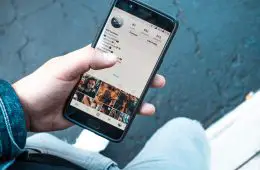So, you’ve bought an iPhone and are really happy with your purchase because your smartphone isn’t exposed to the same degree of virus and malware threat as an Android device.
While this is true, you shouldn’t ignore following good practices regarding iPhone security. After all, iPhones also face a few odd hiccups here and there. For instance, do you remember when iPhone 11 was launched with a security vulnerability?
There’s no denying that iOS is a very secure operating system, but that doesn’t mean you must completely ignore the potential threats to your data security.
Before listing down the ways to make your iPhone more secure, let’s deal with the issue of how do I unlock my iPhone if the phone is locked to a specific carrier. Although most new iPhone users continue using the phone with the same carrier that it is locked to, some users want to go with a different carrier.
In that case, you need to adhere to the carrier’s standards for unlocking and pay it fully before transferring service. Hopefully, this will help you unlock your phone, and now you can concentrate on making your iPhone more secure.
Here I’ve gathered five easy steps that iPhone users can take to keep their data safer and better protected from online criminals. I believe everyone should be using at least one of these tips, but feel free to use additional ones as well!
1. Not a 4 digit code, but use a strong password that nobody can guess
Using a strong password is one of the simplest ways to safeguard your data. So, don’t use the simple 4-digit code to unlock your phone but use a combination of digits, letters, and symbols.
You can even activate the erase data feature, so everything on your device is wiped after ten failed password attempts. However, this data will be erased forever, so remember not to forget your password.
Head to Settings > select Passcode or Touch ID and passcode > select “Require passcode: immediately”; “Simple passcode: off.”
2. For iCloud and Apple ID, use the two-step verification
Two is always better than one, and that’s why it is recommended that iPhone users set up the two-step verification for iCloud and Apple ID. In two-step verification, you have to register one or more trusted devices to receive a four digit verification code via the Find my iPhone service or SMS.
Then, whenever you sign in to your iCloud or Apple ID or even make an iBooks, iTunes, or App Store purchase from a new device, you will have to verify your identity by using your password and also the four digit verification code.
By enabling the two-step verification process, you will prevent your Apple account from being used by someone you haven’t authorized.
It would help if you went to https://appleid.apple.com > click on Manage your Apple ID > click Password and Security > select Two-step Verification.
3. Disable all the notifications from showing on your lock screen
If your data appears on a lock screen, even the strongest password will be unable to prevent it from being revealed to strangers.
Emails, messages, and other crucial information in your applications may contain sensitive data like private appointments, confirmation codes, or financial data. It is always better to put less on your lock screen, so your data stays safe.
To deactivate notifications from showing on your lock screen, head to Settings > select Passcode or Touch ID and passcode > select the Allow access when locked section.
4. Use VPN to become truly random and anonymous
VPN or virtual private network is a very useful tool that can bring an extra layer of protection and security to everyone using an iPhone in various wireless networks.
Using a VPN will encrypt all your outgoing and incoming Internet traffic, so it is difficult to analyze and intercept.
You need to go to Settings > select General > select VPN > select Add VPN Configuration.
5. In your web browsers, disable the AutoFill option
You don’t want to make it easy for people to steal your data if they get your iPhone. Therefore, you need to deactivate the AutoFill option so nobody can log in to the websites that you usually haunt. It will decrease the risk of someone using your credentials to log into websites when you have given the phone to somebody or if your phone is stolen.
If you’re using Safari, go to Settings > click Safari > select the General section > click Passwords & AutoFill.
Even if you’re using Chrome or any other third-party browser, the browser settings should be similar.
Conclusion
It’s important to remember that your iPhone is only as secure as you make it. If some intruder manages to get past your lock screen, all is not lost. A few simple security measures taken can go a long way in keeping you safe!
So, these are some ways to enhance your iPhone’s security. It is always best to safeguard your phone because it contains a lot of data that should never go to the wrong hands.